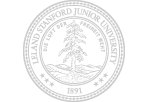Apple iPhone™ at Stanford
Apple and AT&T/Cingular Wireless have limited initial sales of the iPhone to personal purchase. Consequently, Stanford faculty, staff, and students cannot buy the iPhone through Stanford's Cingular cellular program.
Stanford business customers can transfer an existing Stanford-provided business cellular number to an iPhone, however, the account must be converted to a personal account and is not eligible for the Stanford discount. Cingular customers can transfer a personal Cingular cell phone number to the iPhone, however, if you have a discounted Stanford plan, the discount will be cancelled when you activate your iPhone.
Apple Inc. released its highly-anticipated iPhone on June 29, 2007 to almost unprecedented demand. Part cell phone, part personal computer, part iPod™, the iPhone includes an email client, a full-featured web browser, and a wireless card that will enable people to easily connect to many popular Stanford services.
Support
IT Services can help troubleshoot campus network and connectivity issues; submit a HelpSU request or call 5-HELP (650-725-4357). We have also gathered information on using the iPhone with Stanford email as well as a limited set of other software programs; see the list below.
Preliminary testing indicates that the iPhone's email client is fully compatible with Stanford's email system. We have developed some basic, preliminary information you will need to configure the email program.
Group IMAP Accounts
Group IMAP accounts are configured slightly differently from the iPhone email client. Instructions are available to configure the iPhone for a Group IMAP account.
Calendar
The iPhone's built-in calendar application does not automatically sync with Sundial. However, you can access the Sundial web client (http://sundial.stanford.edu) using the Safari browser.
Wireless Network Registration
In addition to AT&T's Edge data network, the iPhone can connect to available wireless networks for faster data transfers. You will need to register your iPhone's wireless card in order to connect automatically to Stanford's wireless network. As part of the registration request, you'll need to provide your iPhone's "MAC" address (a unique network identifier):
- Tap the Home button and then tap the Settings icon.
- Tap General.
- Tap About.
- Scroll down to Wi-Fi Address and carefully copy down the number displayed there.
- Tap the Home button to return to the Home screen.
To register, contact your Local Network Administrator; include the Wi-Fi address/MAC address in your request. If you are a student living in an on-campus residence, you should contact your RCC. Students living off campus can submit a HelpSU Request.
Stanford Library Proxy
Some references, journals, and sites at the Stanford Library require a Stanford IP address to allow access. If you are off campus, you may not arrive at the library via a Stanford IP address. These settings will allow you to authenticate as a valid Stanford student, faculty, or staff member and access library resources from off campus locations. Instructions are located here.
Administrative Applications
The Safari web browser included with the iPhone does not include support for Java, so administrative applications like Kronos that require Java will not work. Other HTML-based applications may work but this has not been tested by Administrative Systems and will likely not be certified by the application vendors.
Other Applications
- The iPhone includes a VPN client, but it is not compatible with the Stanford VPN service.
- There is no iPass client available for the iPhone.
- For assistance with applications packaged with the iPhone, consult the Apple iphone support web site.
Software and Security Updates
Apple will occasionally provide software updates for the iPhone. These may contain critical security patches, bug fixes, and new software features.
To check for an update, connect your iPhone to your computer and open iTunes.
Security
It is not possible to have the iPhone require an email password each time you check mail. Anyone with access to your iPhone would be able to check your email, send messages from your account, or use your iPhone to make calls.
IT Services recommends setting the Passcode feature on the iPhone. This can help prevent unauthorized use. To set a passcode on your iPhone:
- Tap the Home button and then tap the Settings icon.
- Tap General.
- Tap Passcode Lock.
- Enter a 4-digit passcode. Enter it again to confirm.
- Tap Require Passcode and select a time from Immediately to 1
hour.
Note: Shorter times are more secure.
- Tap the Home button to return to the Home screen.
Ordering
As outlined at the top of this page, the Apple iPhone is not available at this time for purchase through Stanford's Cingular cellular program. To make a personal purchase, visit an Apple or Cingular Wireless store or shop online.