Installing SAS 9.2 TS2 takes a long time. Plan on the installation taking at least an hour even on a fast machine with a good DVD drive.
Instructions
Insert disk 1
If you have AutoPlay enabled, you will be asked to run setup.bat. Click yes.

If AutoPlay does not automatically run, browse the DVD and double click setup.exe. The pictures below shows the correct file in Windows Vista and Windows XP.
![]()

![]()
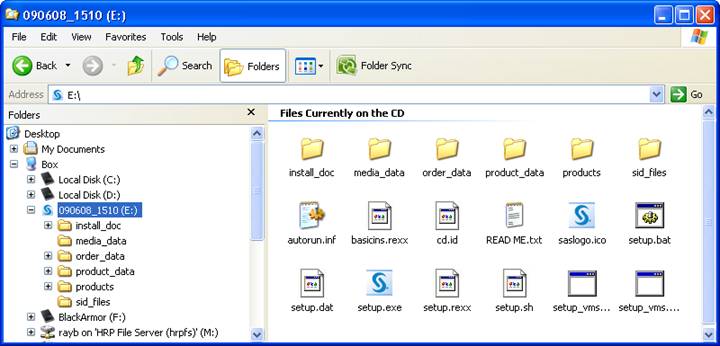
The SAS Deployment Wizard will appear and ask you where you want to save the temporary SAS software depot. This will create a copy of all of the information on all 3 DVDs and it uses up 9.25 gig of hard drive space. Push Next and then tell it where you want to put the depot.

Specify a drive with room for the depot.

Start the installer and be ready to wait about 30 minutes.

Insert Disks 1, 2, or 3 when asked. If Windows Explorer displays the contents of the CDs, just push cancel on the AutoPlay close the extra Windows Explorer windows.
![]()

When the depot is on your drive you will see this window.

After the depot is created, you can install SAS by double clicking on the setup.exe program in the depot folder.
![]()

Tell the Deployment Wizard to install SAS programs.

Push Install Additional Software. Do not choose Perform a Planned Deployment.

Choose what parts of SAS to install. We suggest that you push Clear All then check to install:
1) SAS Enterprise Guide
2) SAS Foundation
3) SAS OnlineDoc for Windows
4) SAS Power and Sample Size
5) SAS Stat Studio
6) SAS/GRAPH ODS Graphics Editor

The DVD has a password file on it which expires in late 2009. If software licensing says you need a newer “setinit” or password file, browse to it here.
![]()

Specify what languages you speak.

Start the install.

If it asks you for what parts of the SAS Foundations to install, choose the defaults.

Push Next a couple of times when the System Requirement Wizard asks you to push Next. You do not need to disable Sophos Antivirus software.


![]() After you are sure the install
has all the components you need delete the depot folder.
After you are sure the install
has all the components you need delete the depot folder.
After the install is done….
If you plan on working with Excel spreadsheets, tweak your registry by following these steps. If you do not change your Windows Registry, data may import with missing values. If you have ANY questions about these steps, get help from a Windows tech-support expert. Making mistakes with your registry can leave your machine unable to boot.
If you have Windows XP, select Start ► Run and type
REGEDIT to display the Registry Editor


or if you have VISTA (see below), type
regedit in the find box above the Vista start button and press the Enter key on
your keyboard.

The Registry Editor should appear.
In the registry tree, select HKEY_LOCAL_MACHINE ► Software ► Microsoft ► Office ► 12.0 ► Access
Connectivity Engine ► Engines.
Double-click the Excel node.
In the right panel, double-click the TypeGuessRows entry.
Change the value data from 8 to 0. (That
is the number zero, not the letter o).
Click OK. 
Select File ► Exit to exit the Registry Editor window.